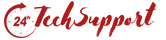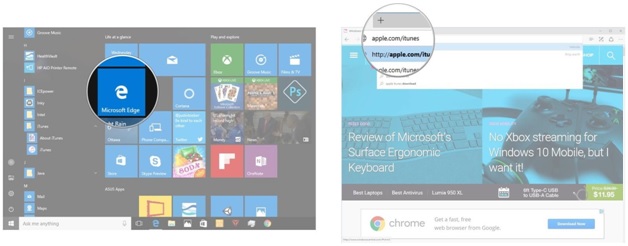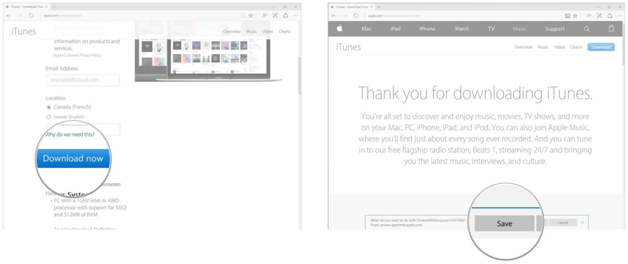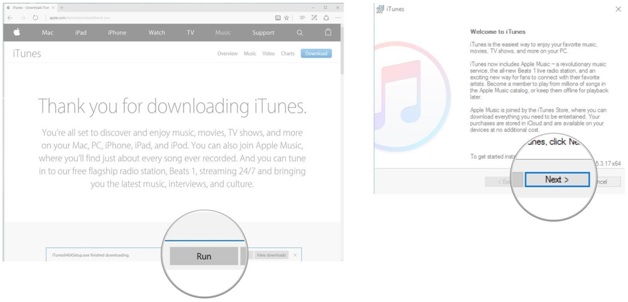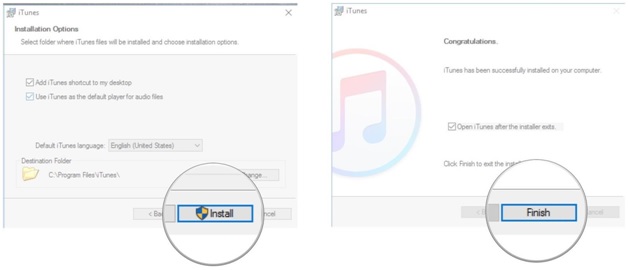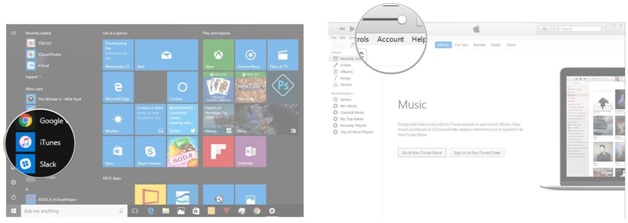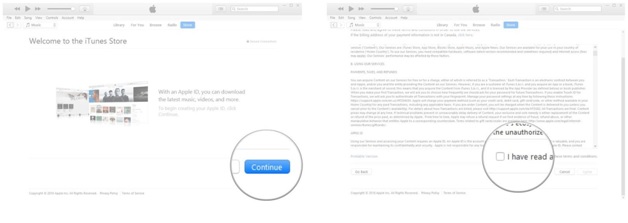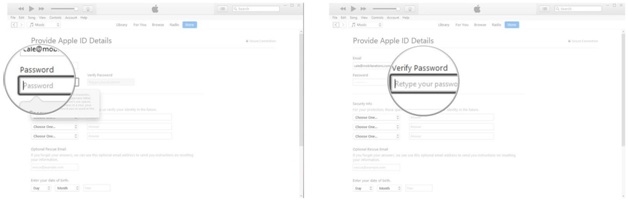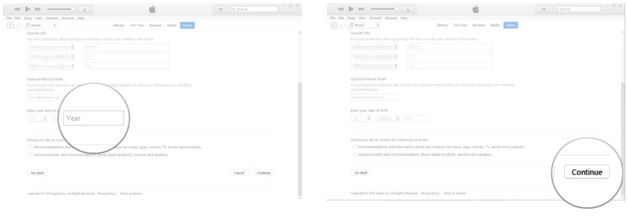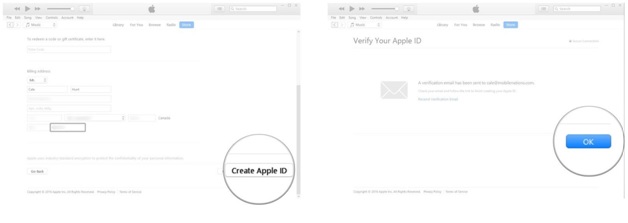How to Download ITunes
As you might have guessed, your first step involves downloading iTunes for Apple’s official website. You can google for it, if you have not worked with it before. You can also get iTunes download for Windows 10 from other websites. Nonetheless, you should be aware of the fact that by getting iTunes from third-party sources and sites that are not directly affiliated with Apple you commit an illegal act.
So, to start the download you will need to start your web browser. After that, navigate to the Apple’s site.
Select the “Download” option, then. To do it, you may need to scroll down a little bit.
Upon choosing “Save,” the program should start downloading.
How to Install ITunes
When the process is complete, press the “Run” button. After that, the installer should open.
Then, click “Next” to proceed to the next stage.
You may want to tinker with the installation parameters prior to finally pressing “Install.” When you are satisfied, don’t hesitate to click “Finish.”
How to Create an Apple ID Account and Login on Your Computer
Of course, downloading and installing iTunes will not suffice to enjoy the program to its full extent. Consequently, you will need to create an Apple account to start purchasing tracks and downloading the applications of your choice. Avail yourself of further recommendations to do it quickly.
First, you will need to launch iTunes from your Start menu or desktop.
In the top-left corner of your window you will see the menu from which you will need to select the “Account” option.
You will be required to sign in to proceed.
After that, select the “Create New Apple ID” option. If you already have your own account you are free to sign in from it.
Click “Continue,” then. As any program, iTunes will ask you to familiarize yourself with terms and conditions under which you can use the program. So, you will need to check the box next to “I have read and agree to these terms and conditions” and click “Agree.”
The, it will be necessary to type in your email address.
The next step involves creating your password. Once you type in your password, you will need to re-enter it for verification purpose.
Upon doing so, you will need to come up with the security question. Next to “Choose One” there will be a dropdown arrow you should hit to select the question.
Then, you will be required to type in the appropriate answer to your security question.
After that, fill in the corresponding fields to indicate your date (day, month, and year).
Then, click “Continue.”
The next step will be submitting your billing information.
To do it, select the payment option and type in your credit card number.
Now you will fill in the field by entering your card’s expiry year, security code, your first and last name, residence information, and your telephone number.
When you are done, click “Create Apple ID.” In a few seconds you will receive a verification link to the email address you have previously indicated.
Follow the link to verify your account and click “OK” after that.
Congratulations! Now you can successfully use iTunes on your Windows 10.
Also, if you are facing any problem related to Apple iTunes then you can contact directly with iTunes support phone number team to resolve your problem. They will resolve your problem in a few minutes via call, chat or remote. Keep in mind that before doing anything on your PC, take a backup that will help you to restore your windows back, if something wrong happened. Moreover, our Microsoft certified specialist is available 24/7 to help you and resolve your any problem such as Microsoft edge support, iTune, windows, etc. Just call us or fill the form to get instant help.